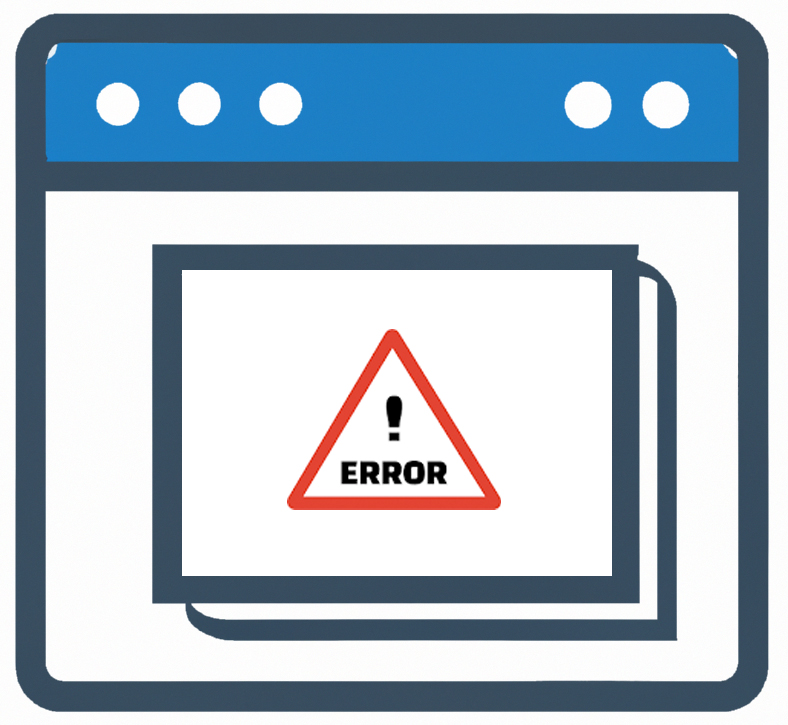Updates are an essential part of keeping your WordPress site secure and running smoothly, but sometimes they can cause problems.
Here’s a guide on how to fix a broken WordPress site after an update.
Deactivate all plugins from phpMyAdmin
If an outdated plugin is causing the issue, you’ll need to deactivate all plugins. This can be done via phpMyAdmin. Check out our guide for detailed instructions.
- Log in to phpMyAdmin and navigate to the database
- Find the wp_options table and click on it
- Look for the active_plugins row and click edit
- Delete the data in the field and click save
- Check if your site is working properly, if not, move on to step 2
Change the theme to a default version
A custom theme may be causing problems, so temporarily changing to a default WordPress theme can help rule this out. Our guide explains how to do this from phpMyAdmin.
- Go to the wp_options table again
- Find the template and stylesheet rows and click edit for each
- Change the value to one of WordPress’ default themes (e.g. twentyseventeen)
- Check your site again, if it’s working, proceed to step 3
Log in to WordPress admin
Now that your site should be accessible again, log in to WordPress admin.
- Log in to your WordPress dashboard
- Update your WordPress core, themes, and plugins to the latest versions
- Check your site again, it should be working properly now
Update WordPress plugins and themes
Make sure everything is updated to the latest version – WordPress core, plugins, and themes. If any are outdated, uninstall them or find a suitable alternative.
- If a plugin or theme is causing issues, try disabling it and reactivating it one at a time to see which one is causing the problem
- If your site is still not working, try rolling back to a previous version of WordPress, your theme, or plugins using a backup
- If you don’t have a backup or are unable to fix the issue yourself, consider hiring a developer or contacting WordPress support for assistance
Activate plugins and theme again
Activate your plugins and theme one-by-one, checking to ensure everything works as it should after each activation. If a plugin or theme causes issues again, use phpMyAdmin to deactivate it.
- Keep your site and plugins up to date regularly to avoid any potential vulnerabilities or compatibility issues
- Always have a backup of your site in case of emergencies
- Consider using a staging site to test updates before applying them to your live site.
Stuck in maintenance mode?
If your site gets stuck in Maintenance Mode after an update, you’ll need to manually delete the .maintenance file. This can be done via FTP.
Roll back to a previous version
If all else fails, roll back to a previous version of the plugin, theme, or even WordPress core. It’s always a good idea to have a backup in place for these situations.
Contact support if needed
If you’re still stuck, don’t hesitate to contact your hosting provider or a WordPress developer for assistance. It’s better to get professional help than risk making things worse.
Don’t let the fear of updates hold you back
Although it can be scary, keeping your WordPress site up-to-date is essential for security and performance. With these steps, you can fix any issues that may arise from updates and keep your site running smoothly. Don’t let the fear of broken updates hold you back from keeping your site secure and up-to-date.
In conclusion, updating your WordPress site is critical for its performance and security, but it’s important to do it carefully. If your site breaks after an update, don’t panic. Just follow these steps, and you’ll be back up and running in no time.